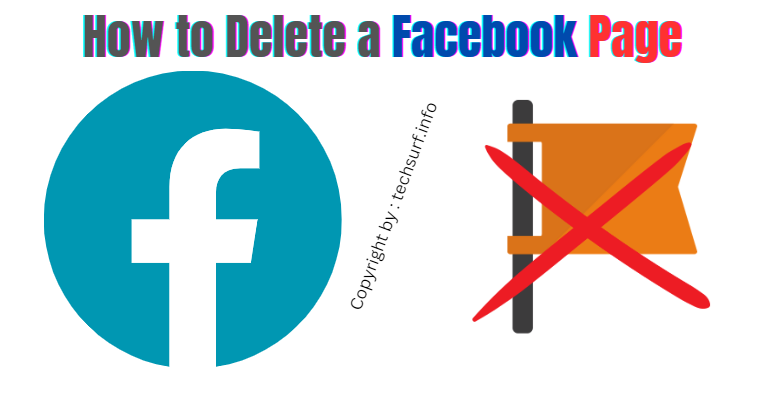
How to Delete a Facebook Page Instantly in the United States. In This Post, M Shows the Details of Both Computer and App Methods You Can Easily Delete a Facebook Page with a Simple Click.
Read More: How to Make Money On Facebook?
Facebook is a popular social media platform that allows individuals and businesses to create pages to connect with their audience. However, there may come a time when you no longer need a particular Facebook page and want to delete it. Whether you’re a business owner who wants to remove an outdated page or an individual who no longer wishes to maintain a personal page, this article will guide you through the process of deleting a Facebook page.
Read More: How to Change Profile Name On Facebook?
Contents
What is the Main Reason for Delete a Facebook Page?
- Rebranding: When a business undergoes rebranding or restructuring, it may no longer require an existing Facebook page associated with the previous brand identity.
- Inactivity: If a Facebook page remains inactive for an extended period, it can become irrelevant and lose its purpose. Deleting it saves resources and prevents confusion among followers.
- Shift in Focus: Businesses may shift their focus to other platforms or marketing strategies, making the Facebook page obsolete.
- Privacy Concerns: Individuals may decide to delete their personal Facebook page due to privacy concerns or a desire to limit their online presence.
Read More: How to Make Money From Aliexpress Affiliate Program?
How to Delete a Facebook Page through Computer?
- Go to your Facebook Page.
- Click the Settings icon in the top right corner of the page.
- Click General in the left sidebar.
- Scroll down to the Remove Page section.
- Click Delete [Page name]?
- Enter your password and click Delete Page again.
How to Delete a Facebook Page through App?
- Open the Facebook app.
- Tap the Menu icon in the top right corner of the screen.
- Tap Pages.
- Find the Page you want to delete and tap the More icon.
- Tap Edit Settings.
- Tap General.
- Scroll down to the Remove Page section.
- Tap Delete [Page name].
- Enter your password and tap Delete Page again.
Note: You will have a 30-day grace period to cancel the deletion if you change your mind. During this time, your Page will be hidden from public view.
Here are some things to keep in mind before deleting a Facebook Page:
- Once you delete a Page, it cannot be recovered.
- If you have any ads running on the Page, they will be stopped and your ad spend will be refunded.
- If you have any connected apps or services, you will need to disconnect them before deleting the Page.
- If you have any Page admins other than yourself, you will need to remove them as admins before deleting the Page.